
Facebook is a popular social media platform that allows users to share their thoughts, photos, and videos with their friends. However, sometimes you might want to make your post shareable so that it can reach a wider audience. Here’s a step-by-step guide on how to make a post shareable on Facebook!
To start, you need to log in to your Facebook account. If you don’t have an account yet, you can create one by visiting the Facebook homepage and clicking on “Create New Account”.
After logging in, navigate to your profile page. You can do this by clicking on your name or profile picture at the top of the Facebook homepage.
Find the post that you want to make shareable. This could be a status update, a photo, a video, or a link. If you have a lot of posts, you can use the search function at the top of your profile page to find the specific post.

On the top right of the post, click on the three horizontal dots. In the drop-down menu that appears, look for an option that says “Edit Audience”. Click on this option to open the Audience Selector.
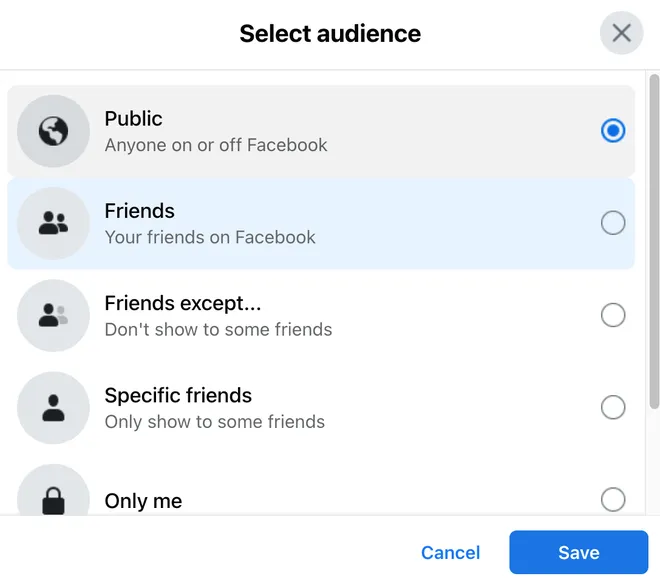
From the drop-down menu, select “Edit Audience”. A new window titled “Select Audience” will appear. Here, at the top, select “Public”. A small globe icon will appear next to this option, indicating that your post will be visible to anyone on or off Facebook.
After clicking on “Public”, the window will close, and you’ll return to your post. The audience of your post has now been changed to “Public”, and a Share button should now appear beneath your post.
Q: Can I make all my future posts shareable by default? A: Yes, you can change your default post settings to “Public” in your privacy settings. However, remember that this will apply to all future posts, so be sure to consider your privacy before making this change.
Q: Can I make a post shareable after it has been posted? A: Yes, you can change the audience of a post after it has been posted. Just follow the same steps: click on the three horizontal dots at the top right of the post, select “Edit Audience”, and then choose “Public”.
Q: What should I consider before making a post shareable? A: Before making a post shareable, consider whether the content is suitable for a wide audience. Remember that once a post is made public, it can be seen and shared by anyone, and it may not be possible to completely remove it from Facebook if others have shared it.
Q: Can I make someone else’s post shareable? A: No, only the person who created the post can change its audience. If you want to share someone else’s post that is not public, you will need to ask them to change the audience to “Public”.
In conclusion, making a post shareable on Facebook is an effective way to reach more people. However, it’s crucial to consider your privacy and the nature of your content before deciding to make a post public.